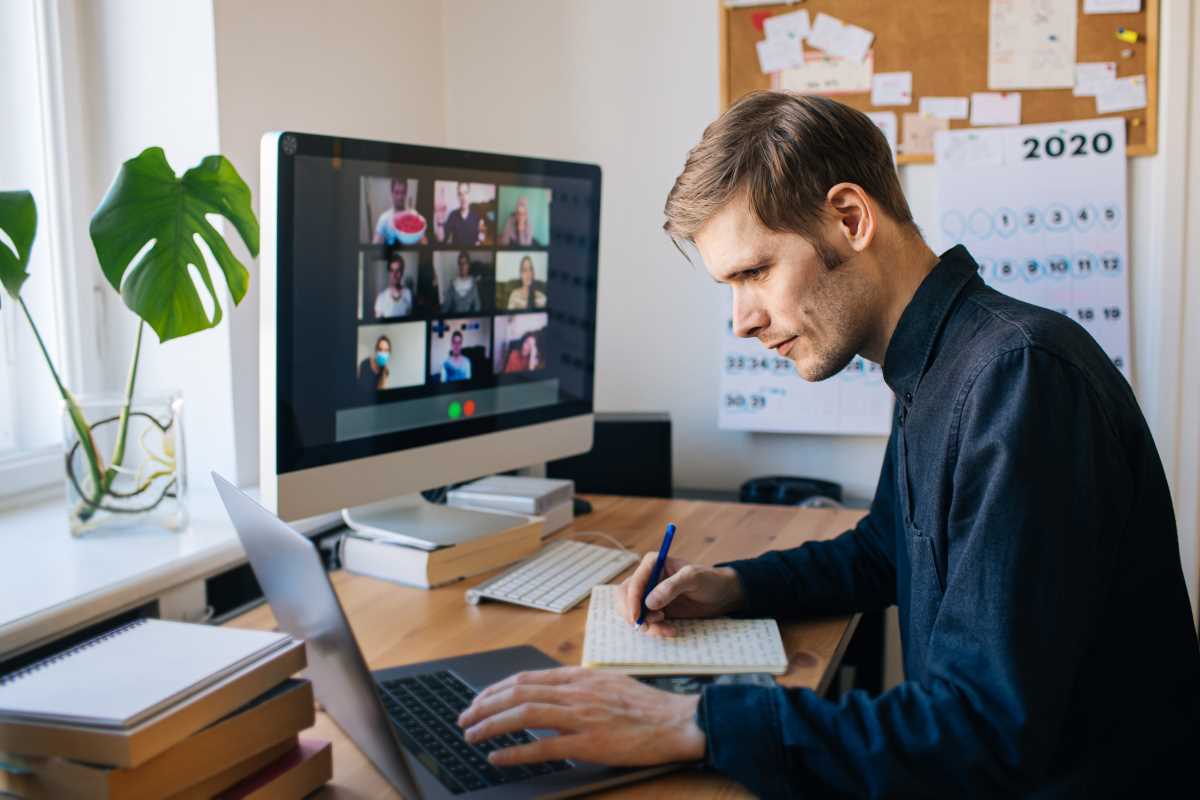Video content is thriving across platforms, from Instagram and TikTok to YouTube and beyond. You don’t need to be a seasoned editor to create videos that make an impact. With the right tools, even beginners can transform raw footage into polished, shareable masterpieces. If you’re taking your first steps into the world of video editing, this guide will walk you through some of the best tools to get started, plus tips to help you choose the right one.
Here’s an in-depth look at user-friendly video editing platforms perfect for beginners, with practical advice to bring your vision to life.
Quick Start with iMovie
Best for: Mac and iOS users
iMovie has been a go-to for Apple users for years, and for good reason. It’s intuitive, straightforward, and comes pre-installed on most Apple devices, making it easy for beginners to get started.
Why try it:
- Clean and simple interface designed for beginners
- Drag-and-drop functionality for effortless editing
- Built-in transitions, templates, and effects
Highlights:
Using iMovie feels more like assembling a puzzle than learning a piece of software. You can cut and trim clips, add background music, create titles, and choose from various transitions right within the software. For instance, if you’re pulling together a family vacation montage, you can add vibrant filters, cheerful music, and smooth transitions to make even casual footage look cinematic.
A standout feature of iMovie is its ability to create stunning trailers using templates. Want to make your pet look like the hero of an action-packed film? Just pick a trailer template, drop in some clips, and voilà! It’s perfect for quick, professional-looking results without the steep learning curve.
Tips for success:
- Use the “Ken Burns" effect to add movement to still photos. It’s a simple way to make slideshows more dynamic.
- Experiment with slow motion or time-lapse effects to add a creative twist to your videos.
- When exporting, you can choose a resolution that meets your needs—from 720p for fast uploads to 4K for crystal-clear quality.
Effortless Editing with Clipchamp
Best for: Windows users and browser-based editing
Clipchamp is a robust yet beginner-friendly option that proves you don’t need advanced skills to create engaging videos. Plus, because it’s browser-based, there’s no software to install, and your projects can sync across devices.
Why try it:
- Simple, approachable timeline interface
- Extensive library of royalty-free stock assets (videos, music, and more)
- Optimized exports for social media platforms like TikTok, Instagram, and YouTube
Highlights:
Clipchamp shines in delivering a smooth, beginner-friendly experience that doesn’t compromise on features. What sets it apart is its focus on social-media-ready content. For example, Clipchamp includes templates specifically for making Instagram Stories, TikToks, or YouTube channel intros. You can drag and drop your footage into these templates, tweak the text, pick a trendy piece of stock music, and create scroll-stopping content in minutes.
A notable feature is its ability to record your screen and camera directly. This is great for creating tutorials, vlogs, or presentations on the fly, especially if you’re running a small business or interacting with clients.
Tips for success:
- If you're a student or beginner, start with templates to speed up the editing process. Template-based timelines offer a framework where you only need to swap out assets.
- Use the auto-captioning feature to make your videos more inclusive for viewers who prefer watching without sound.
- Explore Clipchamp’s stock library for ideas that might inspire a new project, such as using cityscape footage for an introspective vlog intro.
Get Creative with CapCut
Best for: Mobile users and short-form video
CapCut has revolutionized the editing game for mobile content creators by making professional-level features more accessible. It’s especially popular among TikTok users who want to amplify their videos with catchy effects and transitions.
Why try it:
- Rich library of filters, effects, and trending sounds
- Easy sticker overlays to add humor or flair
- Lightning-fast editing on mobile for short, snappy video clips
Highlights:
CapCut’s easy integration with platforms like TikTok makes it an unbeatable option for creators focused on short-form video. Imagine you’re planning a “day in my life” video. With CapCut, you can crop, speed up, or slow down your clips, apply a vintage filter, and layer on an upbeat song all within a few minutes.
One of CapCut’s standout features is auto-captioning, which creates subtitles for your videos almost instantly. This is particularly useful for creators looking to appeal to an audience that often watches videos on mute.
The tool also packs a punch with its green screen capabilities. If you’ve always wanted to place yourself in front of the Eiffel Tower or a bustling cityscape, CapCut’s chroma key options make it simple.
Tips for success:
- Browse CapCut’s trending effects, like “3D Zoom,” to see what’s resonating with your audience.
- Pair CapCut with TikTok’s native tools for a seamless workflow. Edit in CapCut, then fine-tune in TikTok.
- Use the audio waveform feature to sync visual effects with the beat of your music, creating a more dynamic finished product.
Fun and Freedom with DaVinci Resolve
Best for: Desktop users ready to level up
DaVinci Resolve might seem daunting at first glance compared to simpler tools, but its versatility and professional-grade features make it an investment worth every ounce of effort for budding editors.
Why try it:
- Industry-leading color grading tools
- Fully-featured free version
- Multi-platform compatibility (Windows, Mac, Linux)
Highlights:
DaVinci Resolve offers a gateway into professional editing software while still catering to users just starting out. One strength is its node-based color grading system, which allows you to tweak the lighting, tone, or mood of your videos with incredible precision. Trying to make an indie short film? This tool is perfect for getting that signature cinematic look.
Although Resolve has a steeper learning curve, its rich feature set is unmatched. Tools for noise reduction, keyframing, and even text animations are all included in the free version, putting more control into your hands as you gain confidence.
Tips for success:
- Don’t be intimidated by the interface; start with its “Cut” workspace, designed for quicker edits.
- Follow a few beginner DaVinci tutorials on YouTube. Even basic tips like organizing your clips can streamline your workflow.
- Experiment with LUTs (Look-Up Tables) for color grading. They’re preset color filters that can elevate your visuals with just one click.
Social Magic with Adobe Premiere Rush
Best for: All-in-one social content
Adobe Premiere Rush blends the best of Adobe’s professional suite into a simplified tool for on-the-go creators. Its desktop and mobile functionality means you can edit your videos wherever inspiration strikes.
Why try it:
- Simple drag-and-drop timeline
- Built-in social media export settings
- Integration across Adobe’s ecosystem for advanced editing
Highlights:
One of Premiere Rush’s most convenient features is its built-in export settings tailored for platforms. A video shot vertically can be optimized for Instagram or TikTok, while widescreen clips are prepared for YouTube, all within the same software. You can even fine-tune audio levels with the click of a button using its AI-powered sound tools.
Its cloud project syncing allows you to start an edit on your laptop, tweak it on your phone, and then finalize it back on desktop. This synergy makes it a great choice for creators who are constantly on the move.
Tips for success:
- Take advantage of Adobe’s tutorials to learn Premiere Rush’s ins and outs faster.
- Use its text and motion graphics templates to give your videos a professional flair.
- If you decide to go deeper into editing, files created in Premiere Rush can easily be imported into Adobe Premiere Pro for advanced tweaks.
Choosing the Right Tool for You
Choosing the right video editing software depends on what you want to create. Here’s a quick cheat sheet to help you decide:
- Laptop vs. mobile editing: If you need portability, CapCut or Premiere Rush may suit you best. For bigger projects, iMovie or DaVinci Resolve will offer more control.
- Platform preferences: Windows users may love Clipchamp, while Mac owners can’t go wrong with iMovie.
- Type of content: For TikToks & Reels, CapCut and Clipchamp are excellent. For storytelling or portfolio projects, DaVinci Resolve is your best bet.
- Budget: iMovie and DaVinci Resolve offer incredible free features, while Clipchamp and Premiere Rush provide affordable premium options.
Making Your First Edit
Starting as an amateur editor is exciting yet intimidating. Don’t feel pressured to create perfect videos right away! Use these tips to keep it simple:
- Focus on one skill at a time, like trimming or adding titles.
- Play around with transitions, but don’t overdo it. Sometimes less is more.
- Test different styles and effects, and don’t be afraid to make mistakes—that’s where the creativity lies.
Every pro editor was once a beginner fumbling through their first timeline. Editing isn’t just a technical skill; it’s a way to tell stories, share memories, and bring your ideas to the screen. With tools like iMovie, Clipchamp, CapCut, DaVinci Resolve, and Premiere Rush, you have everything you need to start building your skills and experimenting.
Now, it’s over to you. Grab your footage, pick a tool, and start creating. Who knows? Your first edit could be the beginning of something amazing.